The ‘Advanced search’ ☍ enables you to combine different criteria and operators, with the option of displaying, counting or exporting the results for further analysis and data management.
On this page, you will find the following sections:
- Advanced search possibilities
- Rules and groups of rules
- Fields
- Operators
- Strict mode
- Launch a query
- Textual query
- Last queries and saved queries
- Import and export queries
Read more about user groups and access rights.
ADVANCED SEARCH POSSIBILITIES
The advanced search enables you to create search rules or groups of rules and combine them through different fields, parameters and operators. From the advanced search, you can:
- select a specific IATE data structure field and a related parameter (number, drop-down value, text, etc.)
- add additional criteria by adding rules (‘Add rule’ button)
- add or clone a group of criteria with a different general operator (AND/OR)
- sort the inserted criteria differently using the drag and drop arrows
- delete inserted criteria (using the ‘Delete rule’ or ‘Delete group’ buttons)
- obtain full entries in your selected display languages (default) or only strict results matching your criteria (e.g. only terms with a specific reliability value, but not other synonyms that do not match the reliability value selected).
CREATE RULES AND GROUPS OF RULES
The advanced search enables you to build a complex query to refine and target your results. The query consists of individual search criteria, one per row. This is called a ‘rule’. Each rule has 3 parts:
- the IATE data field you are interested in,
- a suitable operator, which varies according to the IATE field you have chosen, and
- a related parameter, meaning the content of the IATE field, which can be a number, a date, a value or free text. Depending on the IATE field and the operator you have chosen, you can put either one parameter or several (for example, running a search in several collections).
A query can have as many criteria (rules) as needed. To add additional rules or delete them, use the ‘Add rule’ and ‘Delete rule’ buttons. You can clear the whole query, including the language selection, by clicking the ‘Reset’ button.
Rules are combined in two different ways:
- ‘AND’ means that all criteria (all rules) must be met,
- ‘OR’ means that it is enough that just one of the criteria is met.
You can also create groups of rules in the query builder. A group is a set of several criteria that are all applied together. It is an independent subpart of the main query. You can also think of it as a segment in parentheses. Groups can be useful when you are looking for something in a specific language, to make sure that the selected values apply only to that specific language, by adding the criteria ‘LL/TL Belongs to language’ and then the rules you need in this same group.
In addition to the rules, you can select which languages should be included in the results.
FIELDS
The first step to build a query is to select the data field you wish to filter on.
Once you have selected the data field, the relevant operators and fields will be displayed automatically:
- For fields where the content is taken from a fixed set of values, you will get a drop-down list or a predictive typing feature.
- For dates, you will get a calendar (e.g. LIL Creation date). Either move with arrows or insert the date you need: first year, then month and then the day, with hyphens in between.
- For free text fields, just write in the field what you are looking for.
- The LIL Entry ID field allows you to insert a comma-separated list of IATE IDs.
 To quickly find the field you are looking for, hover your mouse over the field box. You will then see a search box where you can type keywords. To quickly find the field you are looking for, hover your mouse over the field box. You will then see a search box where you can type keywords. 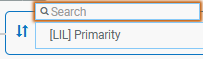  To see all available fields, expand the list by clicking on the arrow. To see all available fields, expand the list by clicking on the arrow. |
HOW DO OPERATORS WORK
To find what you are looking for, it is important that you know how to make good use of the operators. They vary depending on the fields you select and can have the following meanings:
- IN: at least one of the inserted values is present in the entry.
- NOT IN: none of the inserted values are present in the entry.
- ALL: all the inserted values must be present in the entry (but not exclusively – there can be other values as well).
- ONLY: exclusively the inserted value is present, and nothing else.
In addition to these general operators, there are some field-specific options:
- Textual fields include the same matching options as in the standard search
- ‘is empty’ in textual fields also includes fields containing ‘—’, which is the convention used for empty mandatory fields migrated from IATE 1
- ‘is not empty’ in textual fields excludes fields containing ‘—’
- Date fields include different combinations for specific dates or date ranges
Finally, language selection requires special attention as it involves unique operators that influence your search results. Here’s how it works:
- Has language (LIL) means that the entry contains (operators: IN, ALL, ONLY) or does not contain (operator: NOT IN) that language (e.g. the rule ‘[LIL] Has language – not in – Bulgarian’ will retrieve entries which do not contain Bulgarian).
- Belongs to language (LL or TL): Whenever you have search criteria that should apply to a particular language (e.g. a specific term reference in French TLs), add the ‘Belongs to language’ rule to the same group. Otherwise the search is targeted to all EU languages.
- Show results in means that the results matching the criteria of the search will only be displayed or exported for the selected languages (which must of course exist on the entries found).
For these three features, you have the possibility to select all EU languages at once.
It is also possible to select ‘Number of languages’ (LIL) and search for entries with a concrete number of languages or within a range.
STRICT MODE
‘Strict mode disabled’ gives you the full content of the IATE entries matching your query. For example, if you are looking for deprecated terms in Latin within a specific collection, and you select to retrieve only Latin, you will get a list of entries belonging to that collection and the whole Latin LL where at least one TL is deprecated (that is, you will also retrieve no-deprecated synonyms).
If you want to see only items fully matching your query (deprecated TLs), then you should enable the Strict mode.
LAUNCH A QUERY
Once your query is ready, click on the ‘Count‘ button to see how many entries you will get, and refine your query, if needed. Then click on the ‘Search‘ button to launch your query.
TEXTUAL QUERY
If you have technical knowledge, you can also consult the textual format of the query you have built by clicking on the ‘Show textual query’ option.
It enables you to:
- Download the query as a text file;
- Forward the query via email;
- Save the query with a specific name in order to retrieve it at a later stage under the ‘Saved queries’ or to forward it by email.
LAST AND SAVED QUERIES
The last ten advanced searches are saved automatically under the ‘Last queries’ and ‘Saved queries’ button (queries saved in the database and associated to your user profile), in a textual format. From these sections you can also:
- download as a text file,
- forward by email and
- save the query.
IMPORT AND EXPORT QUERIES
You can also import queries that you have prepared outside the ‘Advanced search/export’ screen, by copying the textual query into the ‘Import query’ box and clicking on the ‘Import query’ button. The imported query is then transformed into the selected criteria/operators/parameters in the top part of the screen.
You can export the results in various output formats (Excel, TBX, SDLTB). Please note that exports are asynchronous, meaning results are not available immediately, which could create timeouts for big queries. However, once the export is ready, it can be retrieved in the ‘Asynchronous requests’ screen.
(*) User groups and access rights
Check below the data advanced search possibilities for each IATE user group:
| User group | Advanced search |
|---|---|
| EXTERNAL USER | No |
| BASIC USER | Yes |
| TRANSLATOR and TRANSLATOR+ | Yes |
| TERMINOLOGIST and TERMINOLOGIST+ | Yes |
| ADMINISTRATOR | Yes |
;)
